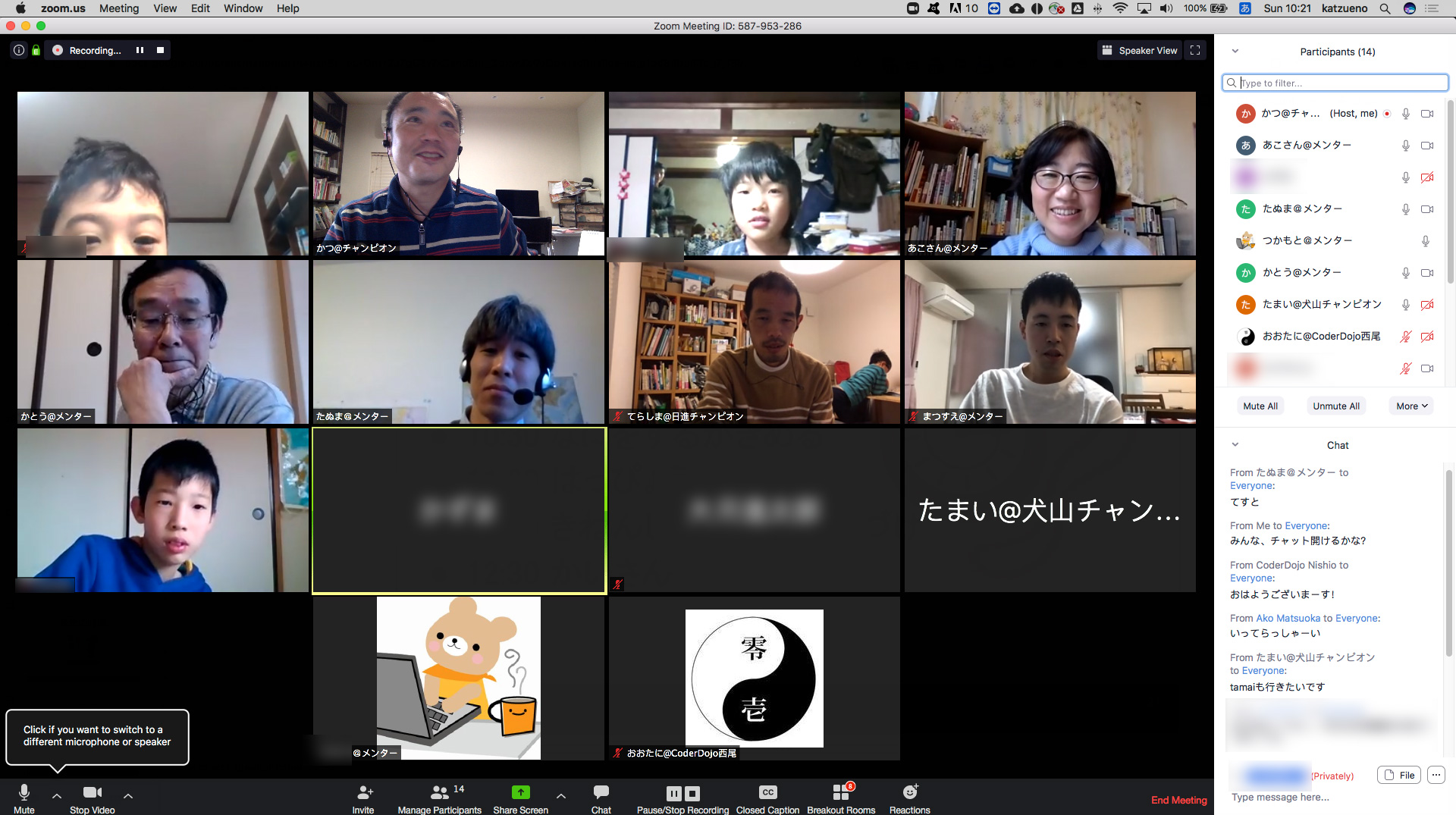We, CoderDojo Owari, have put together the online session guideline in Japanese. It’s released under Creative Commons 4.0 NC-BY license. Please download and translate it. I will also explain what Google Docs says in this blog post.
CoderDojo Japan communities have been helping together to organize online dojos under the difficult circumstances of coronavirus. Over dozens of champions and mentors around Japan are working together and trying to figure out the best method.
CoderDojo Owari will continue to use our online dojo session so that we will NEVER cancel our dojo session whether we have disaster or not.
Let’s use the technology to overcome our challenges!

What meeting software and other tools did you use?
We decided to use Zoom.
Zoom has a feature called breakout room. This is the main reason why we chose it.
This is very useful tool if ninja has some question, a mentor can go to a breakout room and teach him/her one-on-one.
There are also other features such as ability to mute and un-mute the attendee’s mic, virtual background feature (it’s fun).
In addition to Zoom, we mainly use Google Docs to share docs. (We already use Google Docs extensively during regular session though.)
That’s all. Nothing else.
Perhaps, we recommend to connect from PC (not from smartphone or tablet); the PC should have enough machine power, and the enough internet connection and webcam. When you connect video and share screen, it will require a bit more machine power than running just Scratch 3 on Google Chrome .
On the other hand, if you only have slow PC, I recommend them to use smartphone or tablet to connect to zoom. You can improvise by showing PC screen via tablet or smartphone camera.

What challenges did you encounter planning / running remote session?
#1. Zoom only allows 40 min per session
This is the draw back. It’s understandable to add 40 min restriction from the service provider’s point-of-view. But it’s not enough for our regular 2 hour dojo sessions.
But CoderDojo Japan communities are covered, temporarily.
Zoom Japan is providing free trial to all educational organizations including CoderDojo through April 30!
After signing up an account, we submit a request via Zoom Japan contact form . The account manager gave us a special extension of free trial in the timely manner.
In the future, we may need to come up with alternatives.
#2. Kids with no resources
Unfortunately, ninjas, who don’t have laptop and strong internet connection at home, had to cancel the session.
- Some kids don’t have laptop at home.
- Some kids parents needed to use the laptop for work.
- Some kids’s laptop was too old to open Google Docs!!!
Over a half of ninjas canceled our 1st online session 🙁
Any Other Tips
#1. Run a test
Try to join other online dojo sessions to prepare for your dojo if possible.
For us, CoderDojo Nagoya ran the online session before us. So some of us were lucky to join and see how they do. (Benefit to be online!)
Also, other CoderDojo mentors in Japan organized test sessions of Zoom on weekends.
It is highly recommend that you work with other dojos in your local area to share the knowledge.
In Japan, we have a couple Facebook groups, like CoderDojo Japan, Champions group and local regions group. There are many on-going discussions of testing online dojos, and organize the test sessions.
It’s good to practice to learn how to use the online tool before. The mentors will be able to support ninjas and parents who are not used to using these tools. CoderDojo Global Slack’s #online_session channel is the good place to start.
Anyway, we’ve tested with Google Meets, Whereby, Skype, Zoom. In addition, we’ve used Zoom and Google Meets extensively for organizing DojoCon Japan for the last 4 years.
As far as I know, many of CoderDojos in Japan chose Zoom.

#2. Prepare Document for your online dojo beforehand & share it
We’ve prepared Google Docs for ninjas.
It tells you Zoom URL, and link to CoderDojo Kodaira’s awesome Zoom instruction slides, and time-line of the day. Ninjas and parents will get to know what to expect beforehand.
I’ve selected to use Google Docs because we can change it on-the-fly and it’s easy to use.
Sometime I’ve screwed up setting up Zoom URL and/or Zoom URL may become invalid.
I usually shared Google Docs using “Anyone with the link can view” share option.

More over, CoderDojo communities has many open source material and documents like zoom instruction.
You won’t have to prepare from scratch.
Let’s make good resources and share to everyone so that we all can save our times.
#3. Need a host who handles breakout rooms (for zoom dojo)
This may applies to Dojo sessions using Zoom.
You really need a couple mentors to run an online session if you run a zoom with breakout room feature.
Zoom only allows one host the ability to assign attendees to designate breakout room. The host needs to concentrate that job. She or he won’t be able to handle one-on-one mentoring.
#4. Use breakout room as one-on-one mentoring
At first, we were thinking of using Zoom’s breakout rooms to groups. We thought that we could create small rooms to deal with specific topics such as scratch, micro:bit, and beginners’ rooms.
But after attending online session of CoderDojo Nagoya, we’ve decided not to use breakdown to smaller groups but only for one-on-one mentoring.
If we started to have more breakout rooms, it will be harder to manage those smaller rooms. A breakout room may end up with no mentors which led to out-of-controls. The most of all, Zoom gives only one host the ability to designate breakout rooms. The management may become too complex.
Therefore, we concluded that we only need breakout rooms for one-on-one mentoring like we always do during regular session.
#5. Sometime Ninja who keep saying “fine” is NOT REALLY fine.
Some ninjas don’t turn on their webcams. Some are too shy. Some don’t simply have webcam on their desktop.
It will be extremely hard to know if they are really fine. We cannot watch their display over the shoulder as we do during the regular session.
I had the case of one ninja.
During the 1st half of the session, I tried to ask him if he’s ok for a couple times, he kept answering that “I’m fine.” & “I understand”. (I can clearly tell that he’s confused from the tone of his voice!)
But he didn’t turn on his webcam or share the screen. I couldn’t do anything but trust his word.
After 45th min, his mom came to the microphone & ask me that “what should he do now?” Although, he didn’t turn on webcam or share screen, I knew that he was not doing anything at all for 45min!
Yep… he kept answering that he’s fine. But he was confused and didn’t know what to do.
I was finally able to tell her that “it’s like any other regular dojo session that we want him to make something and do presentation at the end…” He finally start making a game in Scratch.
So it’s very difficult to handle those ninjas who is very confused.
At the end, my conclusion is the online dojo is just temporary solution in case of disaster like this.

You’re welcome to use this for blog or webinar as much as possible.
Good luck with your online dojo.