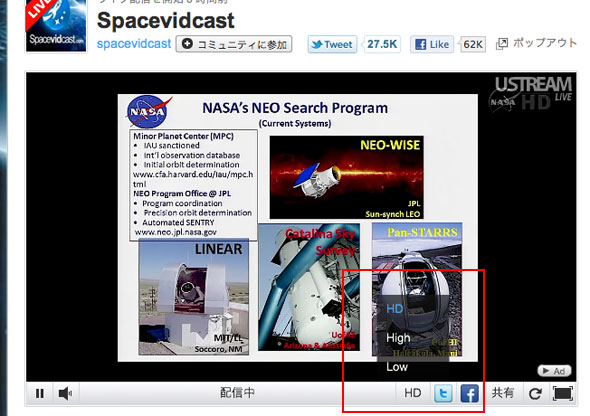Using Flash Media Live Encoder 3.2 (FMLE), you can now stream 3 different quality of streams using Ustream like SpaceVideoCast.com
- SpaceVidCast
http://www.ustream.tv/spacevidcast
As on June 6, 2011, you can only
- 1st Stream will be labeled as “HD”
- 2nd Stream will be labeled as “High”
- 3rd Stream will be labeled as “Low”

No matter what your quality setting of FMLE.
That’s probably why Ustream has not officially put this how-tos in their support yet.
Requirement for this tutorial
In this tutorial, you must have
- Fast Windows or Mac
- faster than Intel Core2Duo i7 6 Core Processor)
- Fast Internet with fast upload bandwidth
- More than 5Mbps upload speed is recommended
- Check your UPLOAD speed at
- Other basic video equipment (in HD quality)
- A Ustream account
And you must know
- How to broadcast on Ustream
- How to use Ustream Broadcaster (Browser-base Ustream interface)
- How to use FMLE
How to multi stream different quality in Flash Media Live Encoder
Here is how tos.
Basis steps
- Start your FMLE
- Load the regular XML file from Ustream
- Set up the basic quality, input source, and other preferences
Now multi stream settings

- Go to the stream and use the example

You can only set one setting for the audio. Thus, I recommend, 96kbps AAC 44.1KHz for Stereo, or 48kbps AAC 44.1Khz for mono. MONO IS RECOMMENDED unless you broadcast music live concert. Don’t waste your bandwidth.
* These are recommended setting. But you should play around with the setting to come up with the best result.
- Go to the right section, and add “%i” to the and of the stream after “offair”

That’s it.
Then, the rest of the broadcasting procedure will be the same as others. Click “start,” Go to Ustream Broadcaster and click Start Broadcast. Enjoy the multi streams!
DISCLAIMER: This is very unofficial version of multi stream. Ustream could change the method at any time.
.
If you think this tutorial is helpful,
Help us promote our live cast at YokosoNews.tv to introduce Japanese culture in English via social media.
Thanks.